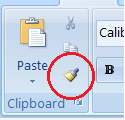Have you ever wished there was a quick way to have the same
formatting in multiple locations in a
Word document, a
PowerPoint
presentation, or in multiple cells in
Excel without having to select all
those options again? One of my favorite tools is the Format Painter - that
little paint brush you see included with the Clipboard tools on the Home tab of
the ribbon. It’s such a useful item it even appears on the mini toolbar - that’s
the toolbar that shows up when you right click a selection.
For example, you have formatted a paragraph heading with
bold, italics, 12 point Comic Sans, in a lovely custom shade of blue, and maybe
even added a shadow! Now you are adding another paragraph heading, and would
like to re-use all those attributes. It’s easy with the format painter!
This is
the formatting I want to use elsewhere:
1. Select an example of text that has the
attributes you would like to use elsewhere: to copy just text formatting,
select some text; to copy paragraph formatting (line spacing, indents,
etc.), select the entire paragraph; in
Excel select a cell.
2. Click the Format Painter and your
mouse will now have a paintbrush attached. If you need to copy the format to multiple
locations in the document, double click the paintbrush tool. It will stay
active until you click it back off or use the Escape key (ESC) on your
keyboard.
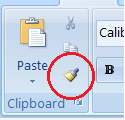 |
| Format Painter tool |
3. Click and drag over as much text as
you need to format. The formatting will be copied!
Formatting copied to other text in the document