Want to get rid of that pesky extra space once and for all that is included with "normal" text in a Word 2007 or 2010 document?
- Click the dialog box launcher in the Paragraph group (that is the little arrow in the bottom right corner of the group on the ribbon) on the Home tab of Word. This will open the dialog box with all your paragraph options. If necessary, choose the tab at the top of the dialog box for Indents and Spacing.
- Set the Spacing settings to 0 pt Before and After, and the Line spacing to Single.
- Now click the Set As Default button along the bottom of the dialog box. A confirmation dialog box will appear asking if you want to set the default; be sure to choose the option for "all documents based on the Normal template."
- Click OK, then close the Paragraph dialog box.
From now on,
when you open a new blank document, the Normal style will have no extra spacing!
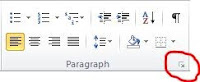

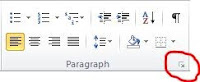


GENIUS! I hate the default spacing. Who wants or uses that anyway??
ReplyDelete