- Select one or more picture files in an Explorer window.
- Right click on a file name and choose Send to/ Mail recipient from the menu. The Attach Files dialog box will appear.
- Choose Smaller, Small, Medium (the default 1024x768), Large, or Original Size.
- Click the Attach button and a new message will be created with the images attached and sized as you have selected.
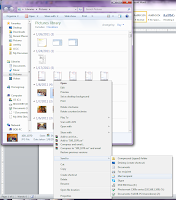
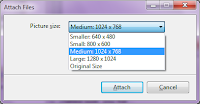

No comments:
Post a Comment