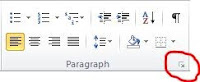This is an example of a right tab with a dot leader set at the 3” mark.
1. If necessary, show the ruler below by clicking the check box on the View tab of the ribbon in the Show/Hide group. Verify that your document is in Print Layout view.
2. It is also helpful to turn on the Show/Hide button in the Paragraph group on the ribbon. This will allow you to see the non-printing arrows that will appear when you touch the tab key on your keyboard.
3. Use the button on the left end of the ruler below the ribbon to select the basic tab type (left, center, right, decimal, etc.). Click the button several times to cycle through the different tab types. This shows a right tab type selected.
4. Use your mouse to left click on the ruler where you want the tab to be. This shows a right tab set on the ruler at
the 6” mark.
5. To see all tab options (position, type, dot leaders, etc.) you must open the Tab options dialog box. The easiest way to do this is to point your mouse at the tab you have set on the ruler. When the tool tip appears, double click the selected tab.
The Tabs dialog box will appear displaying all tab options.
This shows a tab set at the ½” mark and at the 6” mark.
The 6” tab is selected and is a right tab with a stye 2 dot Leader.
You can make changes to tabs you have already set, set additional tabs, or clear extra tabs here. Select the tab from the list and change the Alignment, set the Leader, change the position, or clear the tab.
Click the OK button when you are done.
Alternate instructions: The tabs dialog box can also be accessed by clicking the dialog box launcher at the bottom right corner of the Paragraph group on the ribbon. When the Paragraph dialog box appears, click the Tabs button on the bottom left corner.